|
1. |
Go to Outlook Express |
|
2. |
Go to Tools -- which is located at the very top next to File Edit and View |
|
|
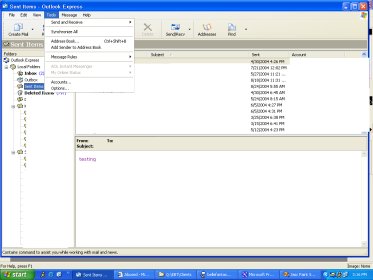 |
|
3. |
Go to Accounts and click on it. |
|
|
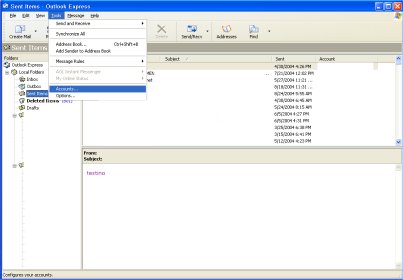 |
|
4. |
Highlight your Email Account and click the Properties button. |
|
|
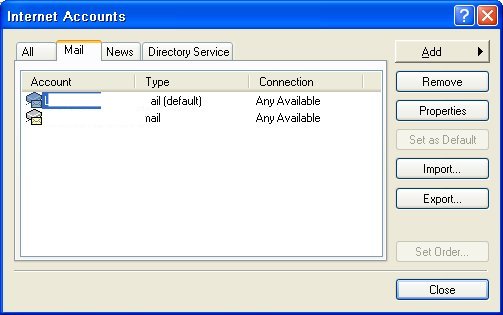 |
|
5. |
Make sure that the General information such as the name you want to show up when
you send email is correct as well as your email address. |
|
|
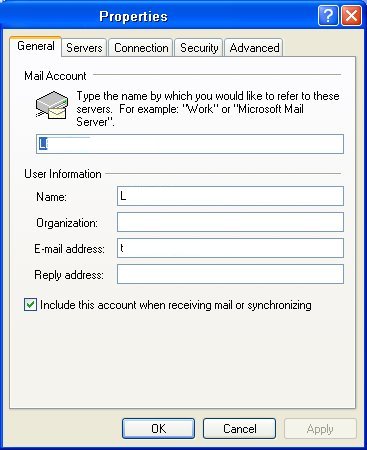 |
|
6. |
Once that is correct go to the Server tab. |
|
|
 |
|
7. |
Change the Incoming Mail Server and Outgoing Mail Server to the mail server
given to you. |
|
8. |
Under the Incoming Mail Server Heading change the account name to what
you've set up.
Example: JSmith |
|
9. |
Change the Password to the password you set up.
Example: 123any -- all passwords must be alphanumeric (both letters and numbers
and 6 digits long) |
|
10. |
Make sure the box next to: Log On using Secure Password Authentication is not
checked |
|
11. |
Under the Outgoing Mail Server Heading click on the box next to: My Server
Requires Authentication.
Again make sure that there is check mark in the box. |
|
|
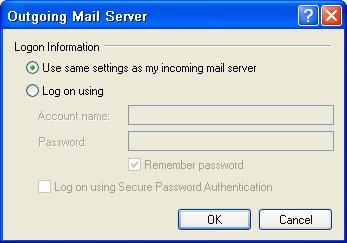 |
|
12. |
Then Click on the Settings button under the Outgoing Mail Server header. |
|
13. |
Under the Logon Information make sure: Use Same Settings as my incoming mail
server is CHECKED.
Again make sure that the round button has a dot in it. |
|
14. |
Then click OK |
|
15. |
Click Apply at the bottom. |
|
16. |
Then Click OK |
|
17. |
You can exit to your Outlook Express. |
|
18. |
You can now use your email. |



